Managing Your List of Agency Notifications
You can use the Notifications page to set up your FedConnect account to specify the NAICS codes and agencies for which you want to receive public opportunity notices. If you do not have any NAICS codes or agencies specified on the Notifications page, you will not receive any public opportunity notices, though you will still receive any opportunity notices and correspondence that are directed specifically to your company.

Navigation
Sign in to FedConnect | My Profile | Notifications
The following picture illustrates how the Notifications page might look. Your results might vary.
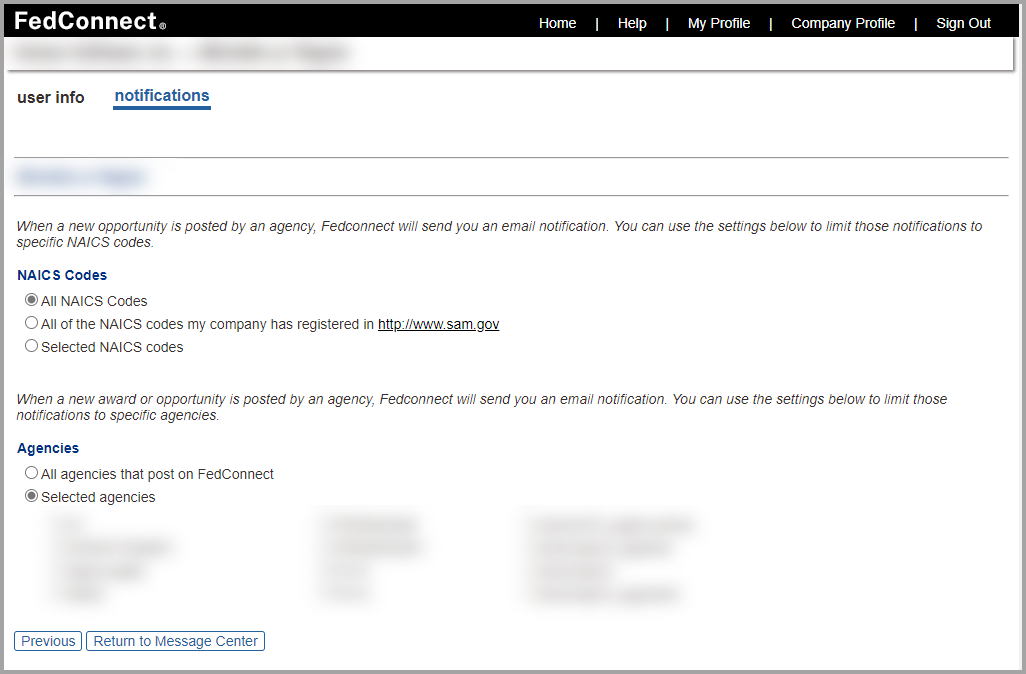
| Field | Description |
|---|---|
|
All NAICS Codes |
Select All NAICS Codes if you want to see every single NAICS code in the system, without filtering the list. |
| All of the NAICS codes my company has registered in http://www.sam.gov |
Select the All of the NAICS codes my company has registered in http://www.sam.gov option if you do not want the system to filter the NAICS codes that it uses to post opportunities on the All Opportunities page. In this case, the system will display all of the opportunities available for all NAICS codes. on the All Opportunities page.
Note This list reflects the NAICS codes your company has currently registered in SAM. To add or delete codes, update your profile at www.sam.gov and then refresh your company profile in FedConnect. |
| Selected NAICS codes |
Select the Selected NAICS codes option if you want to limit the opportunities that display on the All Opportunities page to only the NAICS codes that apply to your company's business interests. When you do so, the page expands and displays a list of the NAICS codes your company has currently registered in SAM. Select the check box next to each NAICS code you want to use to filter the list of opportunities. This is a time-saving option because you will not have to manually sort the list to show only the NAICS codes that interest you. |
| Field | Description |
|---|---|
| All agencies that post on FedConnect |
Select the All agencies that post on FedConnect option if you do not want the system to filter the list of agencies that post opportunities on the Opportunities page. In this case, the system will display all of the opportunities available for all agencies, on the All Opportunities page. |
| Selected agencies |
Select the Selected agencies option if you want to limit the opportunities that display on the All Opportunities page to only the agencies that apply to your company's business interests. When you do so, the pageexpands and displays a list of the agencies that have been sighed up to post opportunities in FedConnect. Select the check box next to each agency you want to use to filter the list of opportunities. This is a time-saving option because you will not have to manually sort the list to show only the agencies that interest you. |
|
Unsubscribe from all notifications |
Use the Unsubscribe from all notifications field if you want to stop receiving automated FedConnect email messages for opportunities. When you select the check box in the Unsubscribe from all notifications field and then navigate away from the page, FedConnect saves that value, and going forward, this prevents FedConnect from sending any emails to you, including the ones from federal agencies, from their vendor list in their contract writing system.
Important Your selection (or not) in the Unsubscribe from all notifications field does not affect award notifications. |



